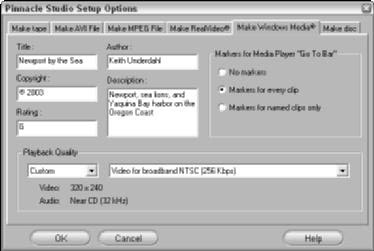
Although Microsoft was late to the online multimedia game, Windows Media is quickly becoming one of the most popular video formats on the Web. Pinnacle Studio can export directly to Windows Media format. To do so, choose View ➪ Make Movie, and then choose Stream on the left side of the Make Movie window. Click the Windows Media radio button that appears. I strongly recommend that you review export settings before making a Windows Media file, and you can review those settings by clicking the (surprise!) Settings button in the Make Movie window. The Make Windows Media tab of the Pinnacle Studio Setup Options dialog box appears.
When you adjust settings for Windows Media export, check the following:
- Title: Enter a plain English title for your movie here. This title will appear at the bottom of the Windows Media Player window when your movie is played.
- Author: They can’t give out awards if they don’t know who made the movie! Enter your name here to give yourself proper credit.
- Copyright: Enter a year, and month and day if you like.
- Description: Type a brief description of your movie. This description will scroll across the bottom of the Windows Media Player window as the movie plays.
- Rating: Give your movie a rating if you want.
- Markers: If you include Markers in your Windows Media movie, viewers can jump from clip to clip by pressing the Next and Previous buttons in their Windows Media Player programs. manually named while you were editing your project will have markers.
- Playback Quality: Choose the Low, Medium, or High presets in the menu on the left. If you choose Custom, a second menu appears to the right, displaying a wider selection of presets. A summary of movie settings for each preset is shown under the Playback Quality menus.








