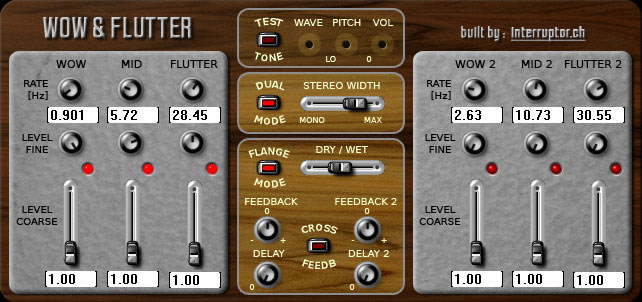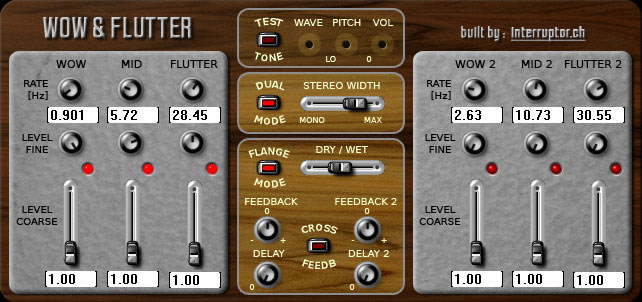
One of the coolest yet most unappreciated capabilities of video-editing programs is the ability to change the speed of video clips. Changing the speed of a clip serves many useful purposes:
- Add drama to a scene by slowing down the speed to create a “slow-mo” effect.
- Make a scene appear fast-paced and action-oriented (or humorous, depending upon the subject matter) by speeding up the video.
- Help a given video clip better fit into a specific time frame by speeding it up or slowing it down slightly. For example, you may be trying to time a video clip to match beats in a musical soundtrack.
Sometimes this can be achieved by slightly adjusting the playback speed of the video clips. Of course, you want to carefully preview any speed changes you make to a video clip. Depending on the software, you could encounter some jittery video images or other problems when you play around with speed adjustments. Pay special attention to audio clips when you adjust playback speed. Even though a small speed adjustment might be barely perceptible in a video clip, even the tiniest speed changes have radical effects on the way audio sounds. Usually, when I adjust video speed, I discard the audio portion of that clip. Pinnacle Studio is unusual in that when you change the speed of a video clip, the audio portion of that clip is automatically discarded.