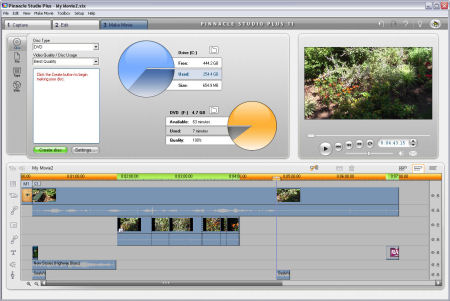
If you’re using the MPEG preset (your current preset is shown in the drop-down list in the upper left corner of the Capture Format tab), you can choose a standard group of settings or customize your settings.
MPEG capture settings that you can adjust include these:
- Sub-Preset: Choose a sub-preset from the menu. Sub-presets include High quality (DVD), Medium quality (SVCD), Low quality (Video CD), and Custom. If you choose Custom, you can modify the remaining settings. If you choose the High, Medium, or Low quality sub-presets, the remaining options will by grayed out.
- MPEG Type: Choose MPEG1 if you want to make sure that your final movie will be compatible with the widest variety of computers, or choose MPEG2 for slightly better quality.
- Resolution: This is the screen size in width and height in pixels of the image you will capture. The size for full-quality DV is 720 x 480. Smaller sizes mean a smaller image, but it also means the files sizes for your video will be much smaller.
- Pre-Filter: If you’re capturing at a smaller resolution, select this check box to improve the appearance of the image slightly (at the cost of absolute sharpness).
- Fast Encode: This option speeds up the capture process, but it can reduce quality.
- Data Rate: You can fine-tune quality and file size by adjusting data rate. To adjust data rate, move the slider back and forth. Lower data rates mean smaller files but also lower quality. In most cases, I recommend you keep the default data rate setting.
- Include Audio: If you only want to capture the video image from your tape and not the audio, uncheck this option.
- MPEG Capture: This menu helps you tailor capture to the speed of your computer. The safest option is to simply leave Use Default Encoding Mode selected. If your computer is very fast (2 GHz or faster processor), you can make capture more efficient with the Encode in Real Time option. If your computer is slower (slower than 1 GHz processor), choose Encode After Capturing if you encounter dropped frames or other problems during capture.








