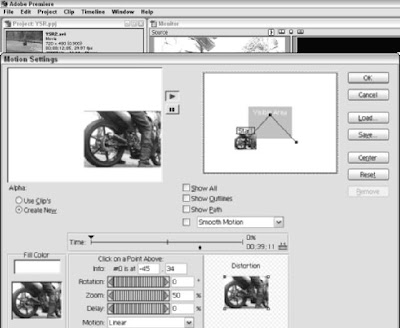
Most high-end editors simplify the capture process with a feature called log and capture. The log and capture feature allows you to create a log of clips that you want to capture. As you review the videotape and identify portions that you want to capture — a task you would undertake with any video-editing program — you simply log the timecode at the in point (beginning) and out point (end) of each piece of video you want to capture. In Adobe Premiere, you do this by clicking Set In at the beginning of the section, and then clicking Set Out at the end of the section. You can even type the timecode in the Set In and Set Out fields manually if you wish. When you’ve specified an in point and an out point, click the Log In/Out button. This adds the current in and out points to a log. The Batch Capture window serves as Adobe Premiere’s log. You can log as many sections from a tape as you want in a single log. I have logged five separate sections of video. After you have logged all of the portions of video that you want to capture from a given tape, capturing the video takes just a single mouse click. In Premiere, click the Record button at the bottom of the Batch Capture window. The software automatically rewinds and cues the tape in the camcorder as needed and captures all the sections of video that you specified. The capture process may take a while, but because it all happens automatically, you can take a lunch break while it occurs. If you capture a lot of video the old fashioned way in Apple iMovie or Pinnacle Studio, you’ll start to see why log and capture can be a big timesaver. Log and capture is just one example of the effort-saving features that advanced video-editing programs can offer. All the editing programs listed here look and work very similarly because they were designed to imitate the professional video-editing workstations used for years by broadcast pros. One of the things I really like about programs like Premiere or Final Cut Pro is the flexibility of their timelines. You normally have an almost infinite number of tracks to work with — very helpful when you want to overlay video images on top of each other. It may look like a very complex project, but I was able to assemble it quickly. The timeline currently has three video tracks and three audio tracks, but I can add more as I need them. Special effects are also a lot easier to work with in advanced editing programs. For example, suppose I want to make a video clip appear in its own little box (like a picture-in-picture display found on some TVs) and move the box across the screen. In Premiere, opening a Motion Settings dialog box for the clip is a simple matter,. Using simple point-andclick techniques with the mouse, I can draw a motion pattern for the clip and adjust zoom settings to make the clip bigger or smaller. Advanced video editors can also be powerful business productivity tools.
Corporate communications directors are finding that modern computers and
software make in-house video production more feasible (in the past it was usually
farmed out to a contractor). Businesses can use video editors to make
- Training and orientation videos
- Kiosk videos
- Marketing materials
- Presentation videos









