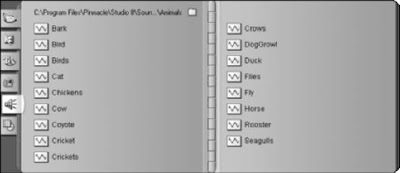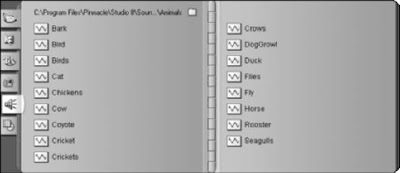
Pinnacle Studio comes with a diverse collection of sound effects. To view a list of them, click the Show Sound Effects tab on the left side of the album or choose Album ➪ Sound Effects. When you view the Sound Effects tab of the album, you may not actually see a list of effects, particularly if you’ve used this tab to import MP3 audio or other sounds not directly connected with Pinnacle Studio. If sound effects aren’t shown, you’ll have to click the folder icon at the top of the album and browse to the following folder on your hard drive:
C:\Program Files\Pinnacle\Studio 8\Sound Effects
In that folder, you will see a selection of 13 subfolders, each of which contains a category of sound effects. For example, if you want to find chirping birds, double-click the Animals folder and then click Open. A list of animal sound effects will appear in the album (as shown in Figure). To preview a sound effect, simply click it in the album. To use it in your movie project, click-and-drag it to the sound effects/narration track in the timeline.
 I’ve shown you how to import music from audio CDs or MP3 files. After you have inserted an audio file into your editing program, you can add the file to the music track in your timeline. The procedure varies depending on which editing program you are using:
I’ve shown you how to import music from audio CDs or MP3 files. After you have inserted an audio file into your editing program, you can add the file to the music track in your timeline. The procedure varies depending on which editing program you are using: